On this page, you will find answers to frequently asked questions – as well as insights on how the “Shop for Exhibitor Services” works.
Registration and login
In order to access the shop and all of Messe Frankfurt’s other online services in the Customer Centre, you will need your own personal user account. You can get this online in our Customer Centre at the following link: www.messefrankfurt.com
What is the Sign in?
The "Sign in“ is the combination of your email address and your chosen password. It serves as your personal access to the Customer Centre and therefore to all of Messe Frankfurt’s online services, such as the “Shop for Exhibitor Services”.
How can I obtain a Sign in?
As the main contact person named in the registration form, you will receive an automatically generated email from us for your personal access - simply click on the registration link and assign a password of your own choice. As soon as the “Shop for Exhibitor Services” is open for you, you will be notified by another email - and you can already start with your orders.
If you would like to name a further representative from your company that should access the “Shop for Exhibitor Services”, then they simply need to obtain their own personal user account. To do this, visit https://serviceshop.messefrankfurt.com and click on “Register”. Once they have filled in all the mandatory fields and submitted their information, they will be sent an email containing a registration link to activate their account.
Please note: Only the main contact person will be sent an email for this account. This gives them full access to your stand in the “Shop for Exhibitor Services”.
How can I obtain an user account as a service provider for an exhibiting company?
You can also use the “Shop for Exhibitor Services” as a stand constructor or agency. For this, you will also need your own personal user account. Simply visit https://serviceshop.messefrankfurt.com and click on “Register”. Once you have filled in all the mandatory fields and submitted your information, you will be sent an email containing a confirmation link. Now all you have to do is click on the link to activate your account.
Why didn’t I receive an email containing a registration link, even though I am the main contact person?
Do you already have an user account?
If so, please go to https://serviceshop.messefrankfurt.com and click on “Login” – here you can simply login using your email address and your password. If you are unable to remember your password, click on “Forgot your password?”. We will immediately send you an email that allows you to reset your password.
Has your company’s main contact person changed?
It is not possible to simply switch the details for other people in the user account. If the main contact person has changed since the registration form was submitted, please get in touch with your contact at Mesago Messe Frankfurt who is responsible for your stand – they will be happy to assist you. You can find their contact details on the corresponding event website directly in the main menu under “Contact” or in the letter of confirmation for your stand.
User management and authorizations
In this area, you can authorize additional individuals to place orders in the “Shop for Exhibitor Services”. The user management area can be found under “Stand Information”.
As an exhibiting company, how can I manage users and order authorizations?
The main contact person and their representatives are the only ones who can manage users and order authorizations. We offer you two possibilities for doing this:
Using representatives to manage users and order authorizations:
You can designate additional representatives who will have the same rights in the Shop for Exhibitor Services as you do (as main contact person). Among other things, these representatives can manage order authorizations. For this, each representative must set up their own Messe-Login.
This function can be found in the “Stand information” area under the menu item “User management”. Here, you can find a clear overview of all the order authorizations you have issued. You can also revoke these authorizations here.
Using the stand code to manage users and order authorizations:
You can also share your stand code with people who are authorized to place orders for your stand on your account. For this, too, it is necessary that each stand code user set up their own Messe-Login.
You can find a clear overview of all the order authorizations you have issued under the menu item “User management” on the homepage or in the “Stand information” area under the menu item “User management”. You may also revoke these authorizations here.
Please note that the option allowing you to authorize additional individuals by giving them the stand code is only available to exhibiting companies.
What is a stand code?
The stand code is the simplest way to authorise additional individuals to place orders for a particular stand that will be billed to the exhibiting company’s account. The stand code is a combination of numbers and letters generated by the shop system that is only valid for a specific stand at a particular event.
Please note that the stand code is not the stand number, and that it does not replace a personal Messe-Login. This means that you will always need a personal Messe-Login to access the “Shop for Exhibitor Services” and enter the stand code there.
How can I obtain the stand code?
There are three ways that you can obtain the stand code:
The main contact person is automatically sent an email as soon as the Shop is opened for the event. Among other things, this email includes the stand code.
In the “Shop for Exhibitor Services” under the menu item “User management”: the main contact person and their representatives can also find the stand code here.
You can also obtain the stand code from the homepage. Simply go to the “Add to your registered stands” item and select “Request stand code”. Your request will be forwarded to the main contact person.
Where can I find the stand code?
Once you have selected a stand in the Shop for Exhibitor Services, as the main contact person or representative, you will be able to access your stand code – in the “Stand information” area under the “User management” menu item. We recommend that you instruct those using your stand code to keep it confidential.
Furthermore, you will automatically be sent an email as soon as the Shop is opened for the event. Among other things, this email includes the stand code.
Where do I enter the stand code to place orders in the “Shop for Exhibitor Services”?
Go to the bottom of the homepage and click on the “Add to your registered stands” item. Once you have done this, enter the corresponding combination of numbers and letters in the “Enter stand code” field.
Express surcharge
Express surcharge
If you order certain services 21 days (Suspensions 42 days) or less before the event, you will have to pay a 25% express surcharge. Some services require extensive planning/personnel. That is why it costs more to perform these services at short notice.
The corresponding products/services are marked in the Shop for Exhibitor Services with the color-coded note "Express Surcharge".
Placing orders
As soon as you have logged in to the “Shop for Exhibitor Services” using your Messe-Login, and are on the “Your assigned stands” (“Your registered stands”) page, you will be able to see the stands and events for which you can place orders. Simply go to the desired stand and click on “Product selection”.
Important:
Products that are in your shopping cart are not considered to have been ordered, and it may not be possible to order these once the deadline has passed. You should therefore mark the products you wish to order and click on “Proceed to checkout” to complete the order.
Ordered products that are designated “On request” can be found under the “Requests” menu item. All other ordered products can be found under “Order status”.
As an exhibiting company, how can I place orders on my own account?
As the main contact person, your stand is already saved under “Your assigned stands”, and you will automatically be ordering on your company’s account.
As a colleague of the main contact person, would you also like to be able to place orders for this stand? If so, please use the stand code. Please contact the main contact person at your company. You will find more information on this in the FAQs under the item “User management”.
As an exhibiting company, how can I place orders on another company’s account?
As an exhibiting company, you can also order on another company’s account, e.g. on the account of a different division of your firm. The only condition is that this company must have a corporate customer account at Messe Frankfurt that has been assigned to your account.
For this, please use the dialogue in the Shop for Exhibitor Services, which you will find in the bottom right-hand corner of the homepage under “Register a stand for your company”.
As a service provider, how can I place orders on my own company´s account?
To order on your own company’s account, your company must have a corporate customer account at Messe Frankfurt that has been assigned to your account.
For this, please go to the bottom of the homepage and click on “Register a stand for your company” under "Add to your registered stands”.
As a service provider, how can I place orders on another company’s account?
If you would like to place orders on a different account, please use the stand code. You can find more information on this in the “User management and authorisations” area.
Go to the bottom of the homepage and click on the “Add to your registered stands” item. Once you have done this, enter the stand code in the “Enter stand code” field. The stand will be saved on the same page under “Your registered stands”.
As an exhibiting company, why am I unable to see my own stand in the “Shop for Exhibitor Services”?
There are two possible reasons for this:
It is possible that the registration process has not yet been completed – should this be the case, we ask that you bear with us. We will send you your Confirmation of Participation as soon as possible.
However, it is also possible that the “Shop for Exhibitor Services” has not yet been opened for the desired event. Here too, we ask that you please bear with us. As soon as the “Shop for Exhibitor Services” is open, we will automatically send you an email letting you know that you can begin placing your orders.
Please note that at first only that person whose email address was entered in the “registration form” as the contact person will have access to the stand and be able to place orders for it. Please contact this person in order to obtain the stand code or have yourself designated as a representative. You will find more information on this in the FAQs under the item “User management”.
If none of these are applicable to you, please contact our shop hotline on +49 69 75 75-29 99 or send an email to serviceshop@messefrankfurt.com . We will be happy to assist you.
As a service provider, why am I unable to select a particular stand for an event?
One possibility is that the “Intention to Exhibit” process has not yet been completed, so that no final assignment of the stand to a particular exhibiting company has been made. Another is that the “Confirmation of Participation” has not yet been received from the exhibiting company for this stand. In both cases, please contact your customer.
Is it possible that your own registration has not yet been completed? You will find more information on this in the FAQs under the item “Registration and logging in”.
How can I work as part of a team to place orders in the shop?
Each of your colleagues and partners requires their own Messe-Login. The main contact person and their designated representatives have access to the stand code. This enables them to authorise other individuals to place orders.
All users who are authorised by the stand code or who have been designated as representatives have access to the shared shopping cart and the order status. Each stand has its own shopping cart, which can only be viewed by those persons who have been authorised for this particular stand.
Service providers working for a company that is ordering on its own account for a stand can only see their own shopping cart. They do not have any access to the exhibiting company's shopping cart for this stand.
You can see which products have already been ordered under “Order status”. In the shopping cart, you can see all of the products selected by the users,and can remove these or binding order these if you wish.
How can I cancel orders?
To cancel an order, please notify Messe Frankfurt thereof in writing no later than three (3) weeks before the start of the event. Cancellations can be accepted at later dates only if the respective service(s) – or parts thereof – have not yet been provided or provision thereof has not yet commenced. The same shall apply to any changes to the ordered service(s).
To cancel an order, please go to the Shop for Exhibitor Services and view the “Order status” for the stand in question. Mark the items to be cancelled, then click on “Cancel”.
How can I view orders placed the previous year?
As soon as you have logged in to the shop, click on “Order History” on the top menu bar on the start page. This will show you an overview of all of the stands for which orders have been placed. If you would like to find out additional details on the orders, simply click on the specific trade fair on the left. We offer you two options for doing this:
- Export the order overview as an Excel list
To do this, simply mark the desired products and services, then click on “Export order history”. - Order the same items as in the previous year for your upcoming event
To do this, simply mark the desired products and services, then click on “Transfer selected items”. Then, in the next step, select the stand from the list to which you would like to transfer the orders. The products and services will be placed in the shopping cart for the selected stand.
Why isn't it possible to order all of the items for all of the exhibition halls?
The “Shop for Exhibitor Services” is specially configured for each trade fair and event. As a result of the different technical conditions in each of our exhibition halls, it is not always possible to order all of the services for each hall or hall level.
Some services are also subject to order deadlines or limited availability. This means that in some cases, the order deadline may already have passed for a desired service, or the service may no longer be available.
Why do some of the products have to be positioned?
For some technical products such as electricity, water and gas connections, it is necessary to know the precise position so that Messe Frankfurt can perform the installation. This means that it is necessary to link these products to a stand sketch that you can upload during the ordering process or after placing an order.
Can I upload my own stand plans with information on the positioning of the services that have been ordered?
Yes, you can upload your own stand plans in any standard graphic format as part of the ordering process or after placing an order. Please note that it is only for specific products, such as technical connections, that such plans can be uploaded and linked.
Invoices
Is my consumption of electricity and water invoiced separately?
For water connections, you will automatically be charged a flat-rate water and waste-water fee. Please order the electricity consumption together with the electricity connection in the Shop for Exhibitor Services.
Depending on the intricacy and design of your stand, the installation of your connections may entail additional work. This work is not included in the standard prices and will therefore be invoiced separately.
You may incur additional costs for orders for a connection that we receive at short notice. You will find more information under the item “Express surcharge”.
When are invoices issued?
The invoice will be sent to you approximately 10-14 working days after the event. Please note that there may be different rules for some products that make it necessary to invoice these items before the event. Naturally we will inform you of this in good time.
You can find detailed information on payment and invoicing in the terms and conditions of supply for each product and service. Please ensure in good time that you have submitted all information relevant to the settlement.
A processing fee of €50.00 plus VAT will be charged for invoice rewrites (e.g. subsequent changes to the invoice recipient or address changes etc.). This fee will be shown on the modified invoice.
Can I pay by credit card in the Shop for Exhibitor Services?
No, unfortunately we are unable to accept credit payments. Orders can only be placed on account.
Other questions
Who can I contact if I have any further questions?
If you have any questions regarding our “Shop for Exhibitor Services”, our Shop hotline staff will be happy to assist you. They can be reached from Monday to Friday from 8:00 a.m. to 6:00 p.m. by phone on +49 69 75 75-29 99 or by email at serviceshop@messefrankfurt.com.